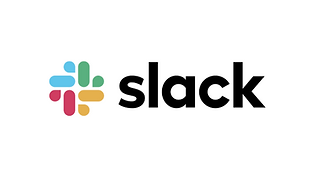
Slack
SET UP SLACK AS DISTRIBUTION CHANNEL
Bring your content closer to relevant employees in your Slack channels. Here, you can easily connect across groups and share with one click.
Step 1 - Login to Slack Make sure to login to Teams via browser or app.
Step 2 - Go to Workspace settings Click on Administration in the menu on the left, and then choose Manage apps.
Step 3 - Create app Once you get redirected, click on Build, which you’ll find in the top right corner. Click on the Create an app-button. Choose From scratch in the pop-up window. Provide the app with a Name, and select a Workspace to develop your app in.
Click Create app to create your new webhook app.
Step 4 - Choose webhook Choose Incoming webhooks and then Activate the button. Click on Add new webhook to workspace, and then choose a channel for Sociuu Integration to post in. (Do not close this tab!)
Step 5 - Create channel in Slack Go back to your Slack dashboard and choose Create a channel. Provide the channel with a Name.
Step 6 - Go back to webhook-settings and add Slack-channel Go back to your webhook-settings site from before and choose Add new webhook to workspace. Select the channel that you just created to integrate the webhook. Remember to copy the webhook URL.
Step 7 - Add display information Click on Basic information in the menu on the left. Scroll down to Display information and add image and color. Remember to click Save changes.
Step 8 - Go to Sociuu In Sociuu, Click on Site settings and find the column Distribution channels by scrolling to the right Then click on Add distribution channel
Step 9 - Add info Choose Distribution channel type, give the channel a Title and add the copied Webhook URL Click Submit, and you have now added your Slack channel to your Sociuu