Direct Share
Share posts with your employees that are already shared by your company account to boost it.
What does a Direct Share look like?
With a direct share, you send native social media posts to employees. This is a redistribution of social media post to boost their performance while keeping native content features.
Native content is only native on the social media platform that it is uploaded directly to. Any other source, such as your website, YouTube, blogs, are not native and you should use Regular Sociuu Shares for these landing pages.
When sharing a direct post you are more limited with editing options.
Please note that the performance of a direct share is not measured by Sociuu. You get all stats directly on the post as they are only re-distributed through Sociuu.

How to enable a direct post
To enable a post to have the direct share function, you must turn on the toggle "Direct Share video or post" when you are editing a post in create post. See the photo or watch the video below.
1) Choose a post in the content hub and click create post or insert a link to a native post
2) Click the pen icon to edit the post
3) Switch the toggle "Direct Share video or post to blue


Which link do I use for a direct share?
If the post you would like to share is not present in your content hub, you can copy the link from the Social Media post you wish to share and paste it into Create post.

You find the links for Social media posts here:
Facebook: right-click on the DATE STAMP and copy link
LinkedIn: Click on (···) in top right corner of the post
Twitter: Click on (···) top right corner of the post
Instagram: Click on (···) top right corner of the post when opened in a BROWSER
Paste the link into Sociuu
Once you have your link you need to:
1) Go to create post
2) Choose your distribution channel if you have more than one
3) paste the link into the field that reads "link"

Editing a Direct share
Direct shares are intended for native content and cannot be customized in Sociuu. If you want to make changes to the post, you have to do it on the original.
However, you are able to change the text an image shown in the email for your employees in two ways:
Editing from the content hub
1) Find the post in the content hub using the filter function
2) Click the three dots and choose manage
3) Edit the title, post text, and image
4) Click save, select the post and choose Create post in the top right corner


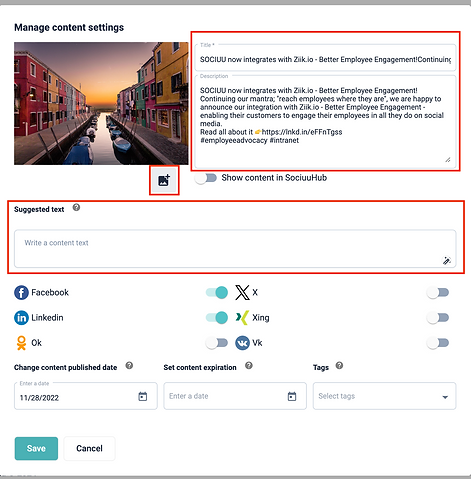
Editing in create post
1) Click the pen icon
2) click the toggle in the bottom so it turns blue
3) You can change the image and add suggested text.
Note: you are not able to change the post title or post description here.


Choose which network the post can be shared on
Choose the network that you took the post link from to ensure that native content features remain. For example, is it a native LinkedIn post, then enable LinkedIn as the active network.
Not all networks are necessarily active on your Sociuu. If you want to add or remove networks to your Sociuu, please reach out to Sociuu.

Now you are ready to set up the rest of your post. Jump back to step 3 to set up your email, choosing users, and send-out settings.





