Welcome to SociuuHub
SociuuHub is your personal space for discovering and sharing content with ease. Your Sociuu admins curate content specifically for you, so you can choose what to share and when—no need to wait for a new email. Inside SociuuHub, you can explore your scoreboards, track your posts performance, and even suggest content ideas for your Sociuu admins to share across your company or team. It’s everything you need to stay active, informed, and connected—all in one place.
No login. No download. Easy sharing!
With SociuuHub, you have access to even more content than what’s suggested in your email.
You can go directly to your personal SociuuHub from the email—no need to log in or download anything.
Here, you can check your performance and explore a variety of content ready to share with your network.
Share in 4 Simple Steps:
-
Open SociuuHub – Access it directly from your email.
-
Find a Post – Browse through the content library and pick one you like.
-
Click the Network Icon – Choose which social network you want to share to.
-
Add a Personal Touch – Write a short introduction and click POST.
Go to Sociuu Hub
SociuuHub doesn’t require any downloads or a traditional login. All you need is to receive a Sociuu email with content suggestions. Inside that email, you’ll find a direct link to your SociuuHub.
Scroll to the bottom of the email and click the button labeled “Explore your SociuuHub". This will take you straight to your personal SociuuHub.
Once inside, we recommend saving the link as a bookmark in your browser, so you always have quick access.
Please note that the unique link from each email is only valid once. But don’t worry—if you click the link again later, you’ll automatically be prompted to request a new login. Simply enter your work email, and you’ll receive a fresh access email with a new button that takes you directly back into your SociuuHub.


The Content Hub
Click on the “Content Hub” menu to access the page with all available content ready for you to share.
Use the filters for Networks, Published Date, and Tags to narrow down your view and quickly find what you need.
Click "Share" on any post to see detailed information about the specific piece of content, such as which social media channels it can be shared on, the suggested text your Sociuu admins have written for you to use, and the original description.

Sharing
When you find a piece of content you’d like to share and click the "share" button, simply click on the "copy" button to make a copy of the suggested text provided for your post later.
You’ll also see which social media channels are available for sharing—just click one of the available social icons to choose your preferred platform.

Post It
After selecting a social media channel, you’ll be redirected to your profile—for example, on LinkedIn.
Within a few seconds, the content will automatically load, giving you the opportunity to paste the suggested text you copied earlier.
Feel free to edit and personalize the text, adding your own tone and style before posting.
Then go ahead and click "post", or by using the small clock next to the button, you can schedule it for a later posting.

Dashboard
In your User Dashboard, you can view what you’ve previously shared and track how each post is performing.
The Shares graph shows how frequently you’ve been sharing, while the Clicks graph displays how engagement on your posts has developed over time.
Lastly, you can see the most recent scoreboard you’re part of—along with your personal ranking.

Scoreboards
In your Dashboard, you can view the latest scoreboard overview.
For a complete list of all scoreboard competitions you’re part of, simply navigate to the Scoreboard tab.
You may also receive email updates about scoreboards directly from your admins.


Suggest Content
In your SociuuHub, you also have the option to suggest content directly to your Sociuu admins.
If you find an article, post, or any other piece of content worth sharing, simply submit the URL along with a note explaining why you’re suggesting it.
You can choose to send your suggestion to all admins or select specific admins to receive it.

Settings
In your Settings, you can manage your tags and enable/disable your social connection.
TAGS:
Tags are the labeling system used by your Sociuu admins to target specific content to you. With tags, they can make entire content collections available that are relevant to your interests or role.
For example, in the tags shown in the image below, I’m subscribed to:
-
LinkedIn @Sociuu
-
Blog – Website
-
Cases – Website
-
Innovation
-
Webinars
-
Jobs
-
Finance
-
Office
-
Digitalization
From these tag names, I can tell that LinkedIn @Sociuu includes content from our company's LinkedIn page, while Blog and Cases feature content from our website.
The remaining tags are broader, which likely means my Sociuu admins are targeting content they believe is relevant to my role in the company, or may be of interest to me.
Note: Your available tags in SociuuHub may differ from these examples.
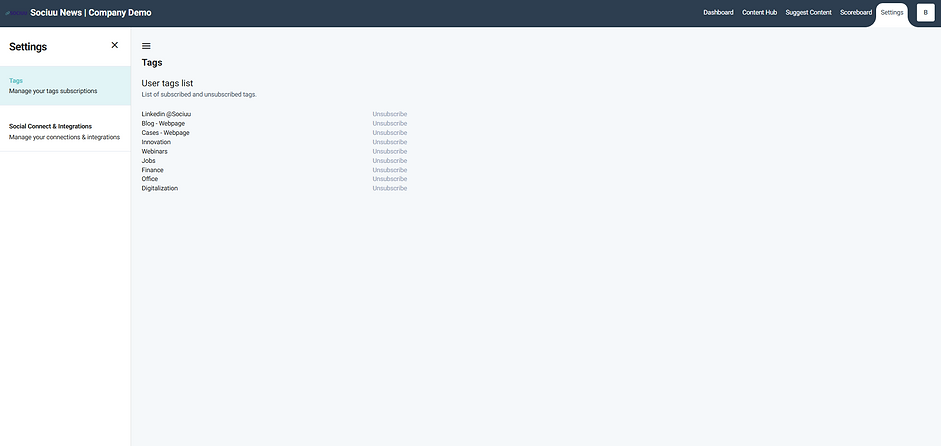
SOCIAL CONNECT & INTEGRATIONS
On this page, you can connect your personal LinkedIn profile to your SociuuHub.
Doing so allows your Sociuu admins to gain deeper performance insights from the posts you share through Sociuu, unlock additional content formats, and make your sharing flow smoother and faster.
Once connected, the integration remains active for 365 days, after which you’ll need to reconnect.
You can also disconnect at any time if you choose.
