AI on Sources
At the source level, you can enable our AI tool to automatically generate missing suggested share texts for incoming posts.
This feature unlocks:
Sociuu’s AI now automatically creates share texts for employees, tailored to your preferences.
These suggestions are editable — so you always have control, while cutting out manual writing time.
Each time new content is pulled from a source, the AI generates a short internal summary — visible only inside Sociuu.
This gives you a quick, at-a-glance understanding of what a post is about, so you can decide what to distribute faster.
No matter how many Sources or admins you have, your share texts will sound unified and on-brand.
AI on sources ensures your company’s messaging stays consistent — across teams, regions, and languages.
Before getting started:
This step applies whether you're creating a new source or editing an existing one.
This guide focuses only on the AI configuration options in the creation and editing process.
For detailed instructions on how to set up a source from start to finish — including steps before and after these AI settings — please refer to our full guide.
To access and manage your sources, go to Settings > General > Content Hub.
Here, you’ll see an overview of all existing sources and have the option to create new ones.
To configure AI settings for a specific source, simply click Edit on the source you want to update — the AI configuration options will be available within the source settings.
Video Tutorial - Setting up Source AI
Generate Missing Entries Using AI
Enable this feature to let AI automatically fill in missing content elements (such as titles, descriptions, and suggested text) for posts coming in from the source.
When this is enabled then click on Configure AI.

Source Primary Language
You have 2 options to choose:
-
Automatically detect the language based on the incoming content,
-
Manually select the specific language from the dropdown menu.
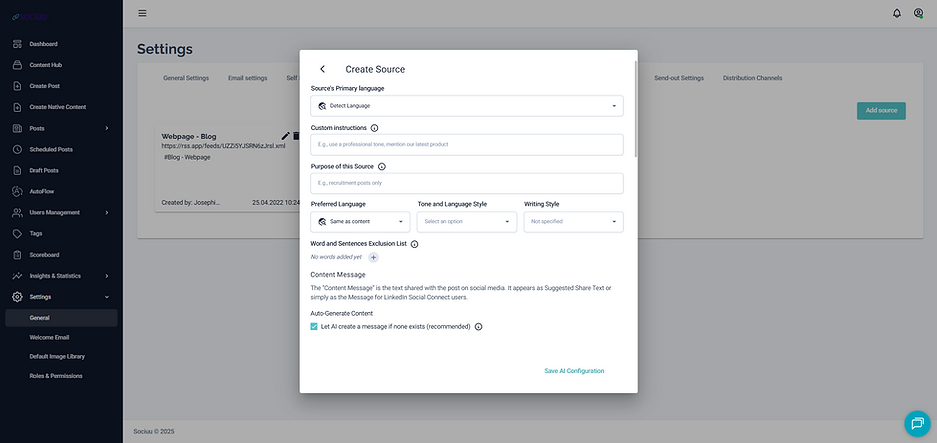
Custom Instructions
The Custom Instructions field gives you the option to add extra context or guidance for the AI — helping it understand how to treat content from this Source when generating content summaries and suggested share texts. Think of it as a way to tell the AI what matters most for this Source.
Use this field to guide the AI with context, focus, or strategic direction that helps ensure your generated content aligns with your program goals.
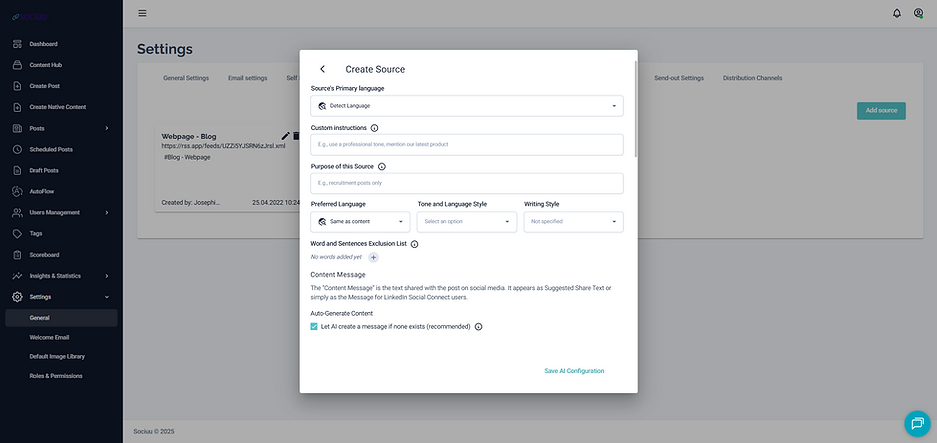
Purpose of this Source
Describe the main focus of this source, like news, recruitment, or company updates. This helps tailor the AI-generated text.
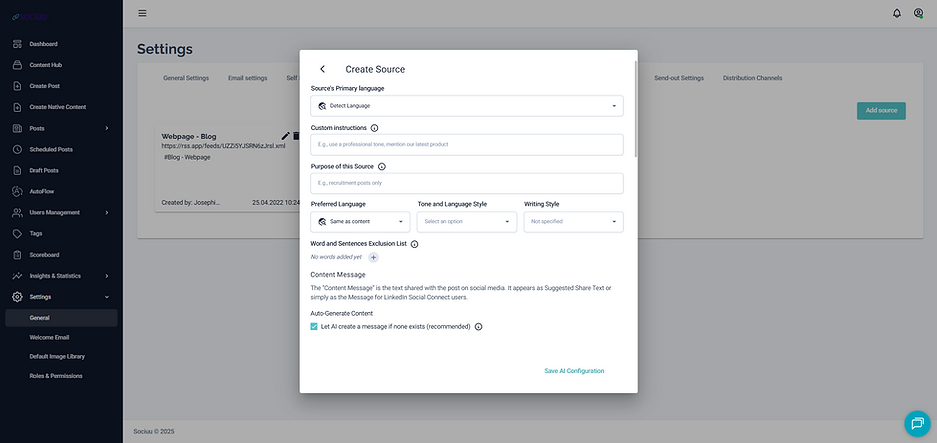
Examples of how you could use the Custom Instructions and Purpose of this Source:
1. Purpose of this source: Customer Stories / Case Studies
Custom Instruction: Focus on the customer’s success and outcome rather than Sociuu itself. Keep the story people-centered and outcome-driven.
2. Purpose of this source: Industry News & Insights
Custom Instruction: Summarize the key insight and why it matters to professionals in our industry. Avoid promotional language — aim for thought leadership.
3. Purpose of this source: Recruitment & Employer Branding
Custom Instruction: Highlight what makes our culture unique and why people love working here. Focus on authenticity, inclusion, and real employee experiences.
4. Purpose of this source: Events & Webinars
Custom Instruction: When generating share texts, highlight the event’s learning value or takeaway for participants. Encourage engagement or registration subtly, without hard selling.
5. Purpose of this source: Press Releases / Media Coverage
Custom Instruction: Highlight the achievement or recognition but keep the language professional and modest. Prioritize facts over marketing language. (edited)
Preferred Language
Here you determine in which language the AI should generate the text in.
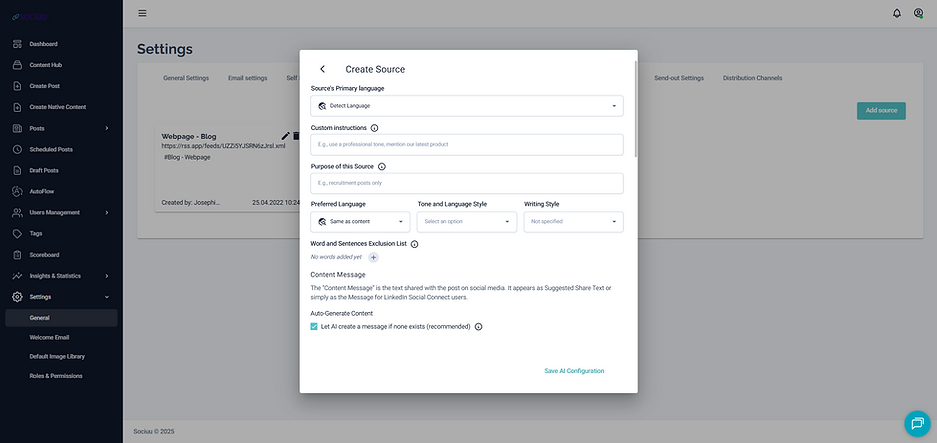
Tone and Language Style
Open the dropdown menu to select one or more tone and style preferences that the AI should use when generating text.
This helps ensure that the content aligns with your brand voice and communication style.
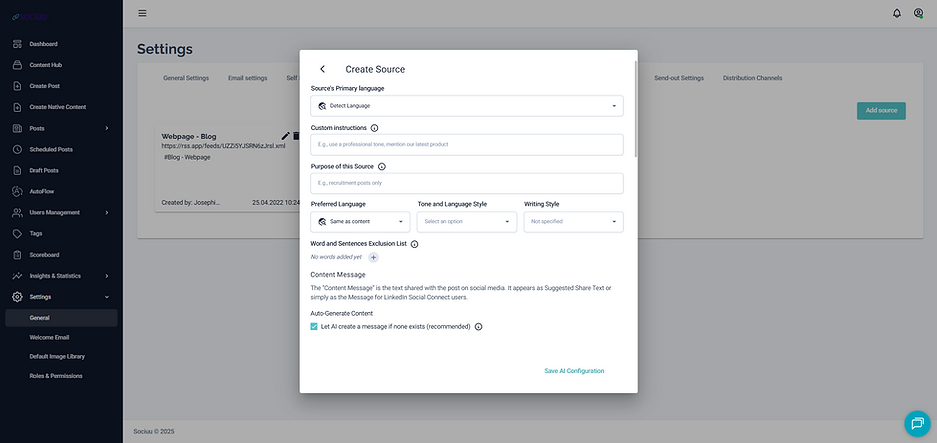
Writing Style
Open the dropdown menu to select one or more style preferences that the AI should use when generating text. This helps ensure that the content aligns with your brand voice and communication style.
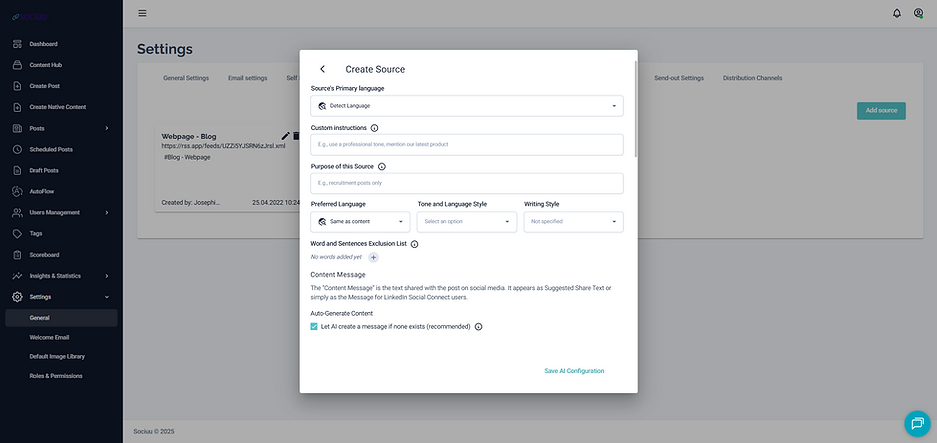
Word and Sentence Exclusion List
List any specific words or phrases that you wish to exclude from the AI-generated text.
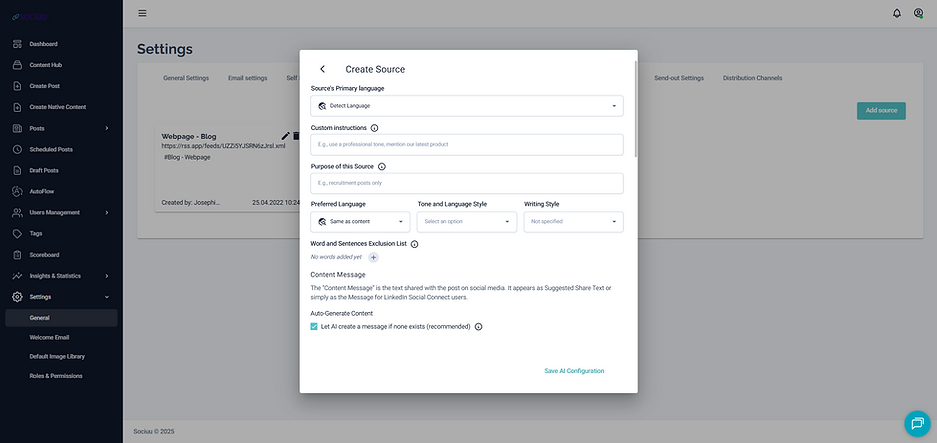
Suggested Share Text
The Suggested Share Text is the text that you are recommending your employees use when sharing the post on social media, these texts can also be used for inspirational purposes for your employees.
Enable this to let the AI generate a suggested text if one isn't provided. This is recommended for consistent messaging.
By using the Suggested Share Text Length, you can also decide if the AI should decide how long, or you can specify the lenght by selecting on of the options from the dropdown menu.

Hashtags
Tell the AI if it should include hashtags or not, and you can even let the AI decide for itself based on the content if it needs hashtag.

Hashtags Limits
By opening the dropdown menu you can set limitations for how many hashtags it should include on piece of content.
By using the Include Hashtags you can add all your corporate-approved hashtags to the list, so the AI knows which to use, and also exclude.

Emojis
Tell the AI if it should either never, always, or decide for itself if it should use emojis on the generated content.
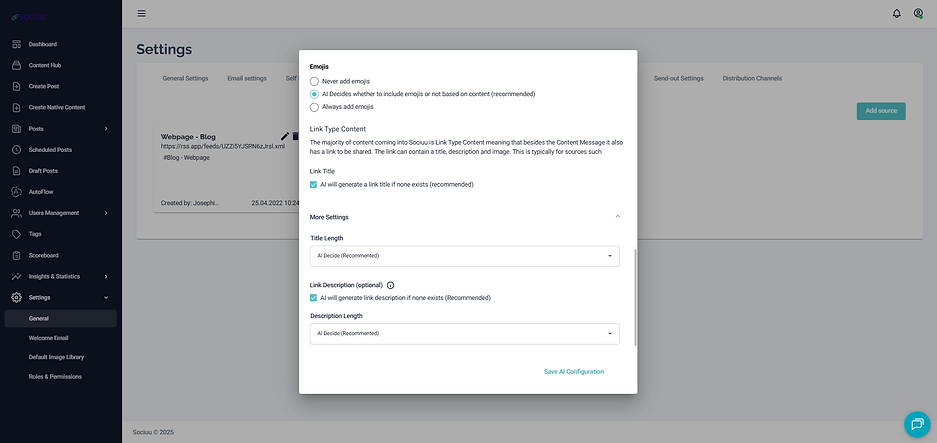
Content Summary
The purpose of the Content Summary is to give the admins and employees, a quick action overview of what that individual piece of content is about.

Summary Title
Define how the AI should create titles for individual content.

Apply AI to existing content
Enable if the AI should generate these settings you have now created, for all existing content in your Content Hub. You can determine how far back it should go in either days, weeks, or months.

When you are happy with all your AI settings, simply click on Save AI Configuration, and you will return to the source creation/edits, and remember to click on the Update Source.
